The Freestyle Recorder
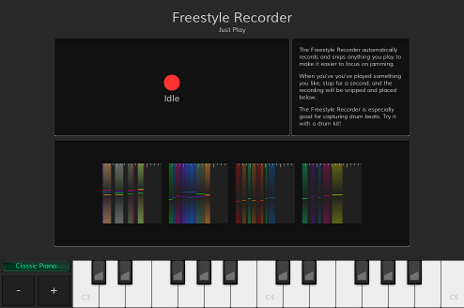
An Alternative Workflow for Starting a Jam
The Freestyle Recorder is a module in JamDeck that allows you to record ideas without interruption. In some audio editing programs, recording from an instrument can be less fun than it should be because it either involves a lot of chopping of recordings (though there's a good app for that), or manually stopping and starting the recording often.
The Freestyle Recorder tries to make it easier for you to focus on playing your instrument, by automatically listening for when you play and chopping up your takes for you.
Understanding the Two Trigger Modes
The Freestyle Recorder uses two different modes internally for automatically figuring out when to record:
- MIDI Mode - When playing the built-in instruments (including using an external MIDI keyboard), recording is triggered by the first "note on" event.
- Audio Mode - When recording audio from an input device, things get a bit trickier. In this mode, the Freestyle Recorder listens for background noise and then waits for a big deviation from this background to know when you've started playing.
In both modes, silence detection is used to stop the recording. When the Freestyle Recorder hears silence (or just background noise) for 1 second, recording is automatically stopped, and the recording will appear in the main view. Clicking on the recording will play it back, and display the Create Loop button, allowing you to chop it into a seamless loop.
Creating Seamless Loops by Tapping
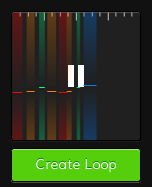
If you click the Create Loop button that appears after clicking on a recording, a new screen will prompt you to "tap along with the recording". Click the Tap button once for each whole beat in your recording. (If you're a DJ, this is just like doing BPM tap tempo.) Stop tapping on the last beat in your recording.
For example, if you played a piano melody that's 16 beats long, you would tap along to your solo 16 times. The number of taps doesn't have to be perfect, but it helps if it's close.
After you've completed this, the Freestyle Recorder will use the tapping information to automatically trim your recording into a seamless loop. To get the best results, it helps if you play at a constant tempo, and are reasonably accurate with your tapping.
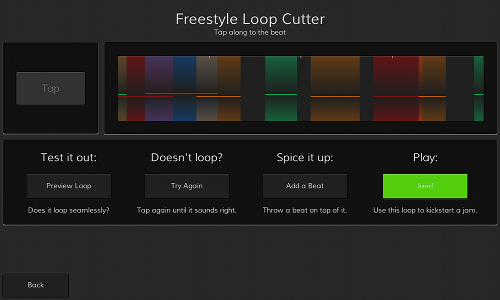
You can then preview the trimmed loop to hear whether or not it has been trimmed to be seamless or not. If it doesn't loop seamlessly, you can try tapping again, or try re-recording your idea. However, if the loop is good, you can click Add a Beat, and have the Freestyle Recorder drop a beat that automatically snaps to the tempo of your recording.
Lastly, clicking the Jam button will launch your loop and beat into the main Jam module, where you can start layering additional loops on top of it.
Questions about the Freestyle Recorder in JamDeck, or suggestions on how we can improve this article? Please send us an email!


