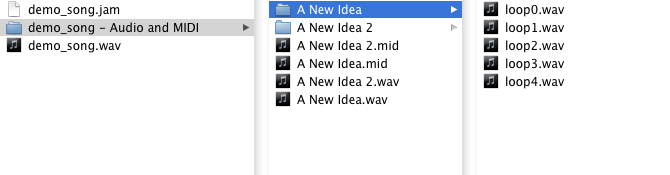JamDeck: Workflow Overview
Workflow: The Big Picture
The modern desktop computer may have revolutionized music production, but there's still something special and very different about jamming on a real instrument. JamDeck tries to bridge the gap between a jam session on a physical instrument and the more methodical, slower music production that you typically do with a digital audio workstation. With JamDeck, it's easy to jump right into a jam, but it also records your notes to MIDI and audio to WAVE, so you don't have to manually transcribe your music.
Before we dive into the workflow, first a few words on "digital audio workstations". A DAW is a music production application that covers composition, mixing, arrangement, and even mastering. They're comprehensive, but are generally difficult to learn and stay proficient with. Popular DAWs today include Ableton Live, Logic Pro, Cubase, and REAPER, and applications like these the most common way to compose and produce computer-based music today. Despite their utility, the experience of using a DAW is fundamentally different from that of picking up an instrument and jamming, and the latter approach remains a fun, effective, and time-tested way of creating music.
That said, there's no right or wrong workflow for making music. JamDeck is inspired by musicians who feel in some way distracted by DAWs, not because they haven't learned to master a DAW, but because they find themselves less satisfied with their music. And so we've created a new tool that tries to shift the focus back to writing music, because ultimately, no amount of effects or sound design will make you satisfied with a song if you don't like the melody. There is no magic bullet that will instantly make you a better musician, but we think JamDeck is a useful and unique tool for expressing music in a quick and focused way, and to that end, it might just help you write better music.
One easy JamDeck workflow goes like this:
-
Record your first loop
This loop could be a rough sketch of some longer melody, a basic chord progression, or even just a handful of interspersed notes - whatever you want! You can always throw this loop away later or replace it, so it's more important to just record something and build on it.
-
Layer it up
Add more to the melody by recording another loop with the same instrument, or try a different instrument and play around with some harmonies. If it sounds good to you, it works!
-
Copy the Idea and Keep Jamming
After you've copied a few loops onto a stack of loops (called an "Idea"), you can copy that entire stack, mute or delete a few of those loops, and try building it up again. If you consider the first idea to be the chorus of a song, you can build a verse by replacing a few layers of the melody in a separate idea.
-
Keep Experimenting until you're Happy
Does your song rock? Save it. Not happy? Delete more loops or throw out entire ideas, keeping only the parts you like, then try building it up again.
-
Save it!
When you're happy, save your jam to disk. One great feature of JamDeck is that anytime you save a ".jam" file, an "Audio & MIDI Data" folder will get created beside it. Inside this folder, you'll find a WAVE render of each loop individually as well as one for each idea. You'll also find a MIDI file for each idea, which contains a track corresponding to each loop. If you drag and drop this MIDI file into a DAW, you'll instantly have all your note data ready to be arranged and produced into a full song. You never have to worry about going back into JamDeck and manually exporting or rendering stuff. Everything you need is always saved to disk.